M5Core Quick Start¶
1. Install Arduino IDE¶
Open your browser, enter the official website of Arduino https://www.arduino.cc/en/Main/Software
(1) click Windows ZIP file for non admin install for downloading Arduino IDE
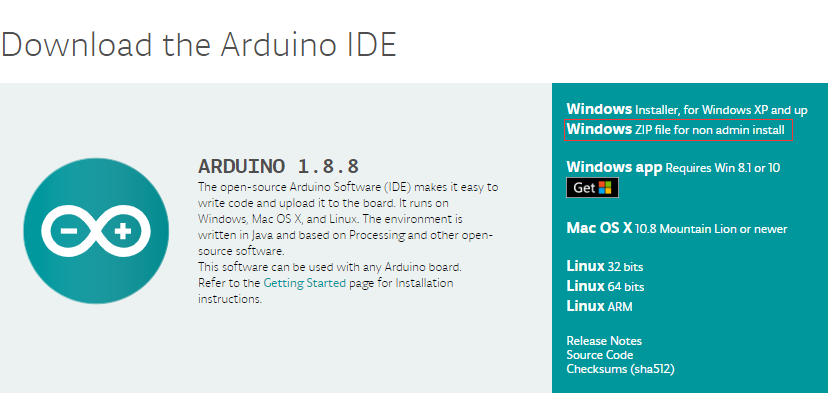
(2) click JUST DOWNLOAD
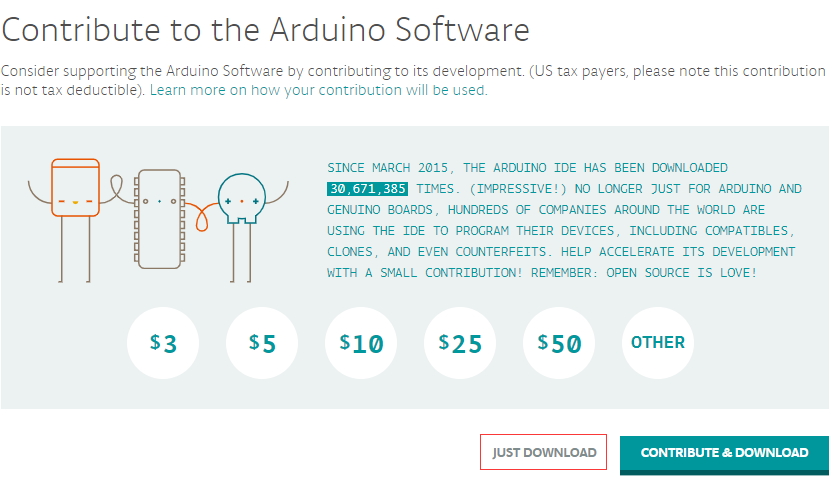
(3) To install IDE, double click Arduino executable file. Keep the default selection throughout this process, including the installation path is also the default.
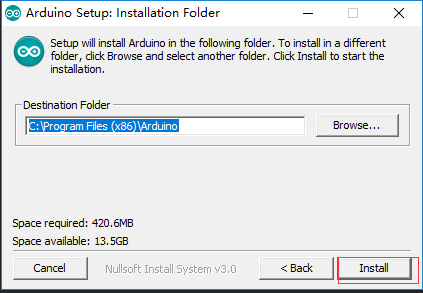
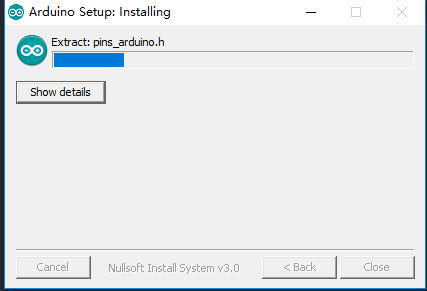
2. Install USB to Serial Driver¶
Open your browser, enter the official website of M5Stack https://m5stack.com/download
(1) click Windows for downloading this installation package and then unzip this package.
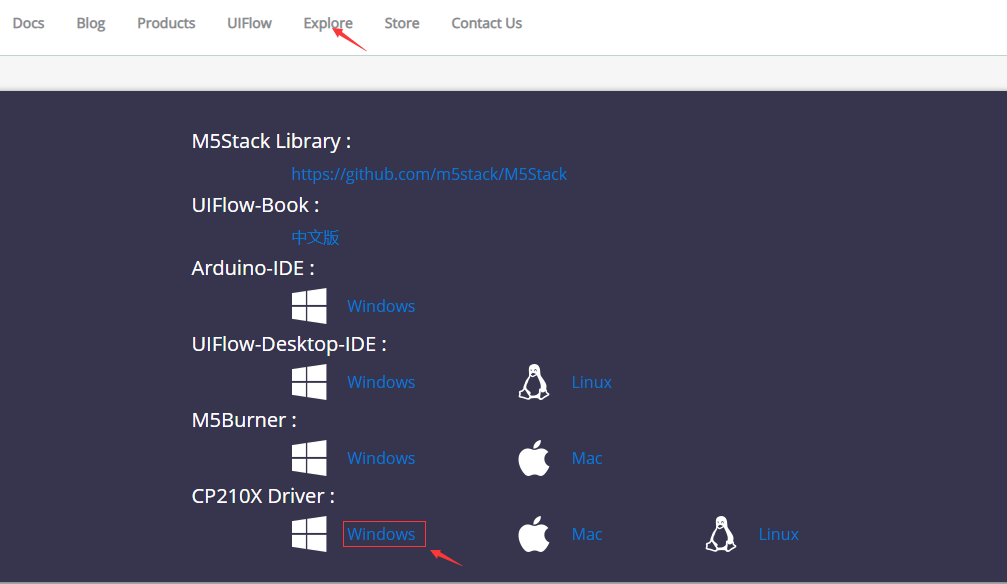
(2) According to your Windows operating system type, select the corresponding driver installation package
-
32-bit Windows operating system, choose
CP210xVCPInstaller_x86_vx.x.x.x.exe -
64-bit Windows operating system, choose
CP210xVCPInstaller_x64_vx.x.x.x.exe
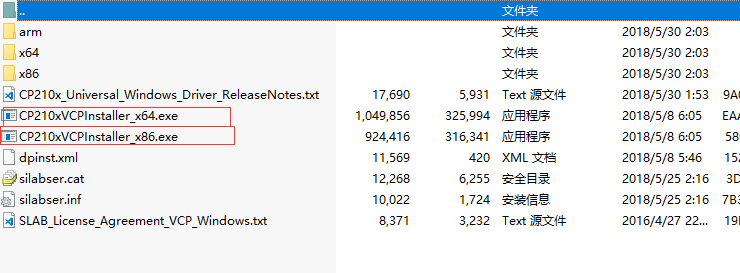
(3) double click the executable file for installing.
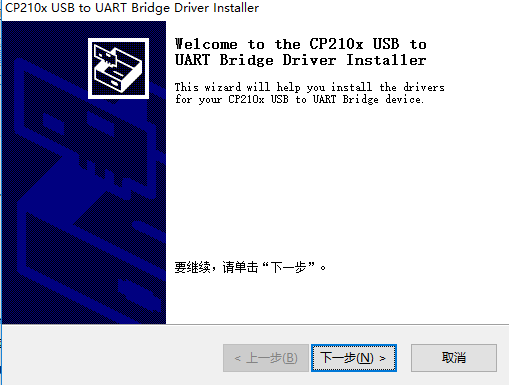
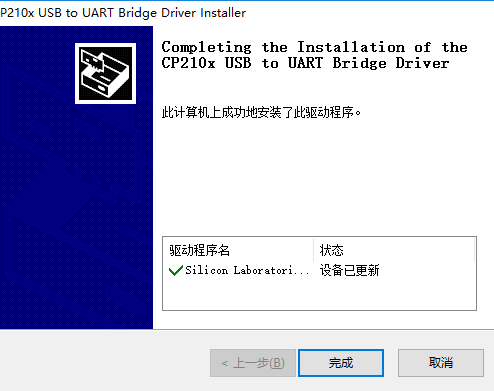
(4) Check the serial port number COMx
To comfirm if the USB to Serial Driver was successfully installed already, Check the list of identified COM ports in the Windows Device Manager:
Connect the Core to the computer via a USB Type-C cable, open Windows Device Manager, click Ports(COM & LPT) for checking the list of identified COM ports.
Disconnect M5Core device and connect it back, to verify which port disappears from the list and then shows back again.
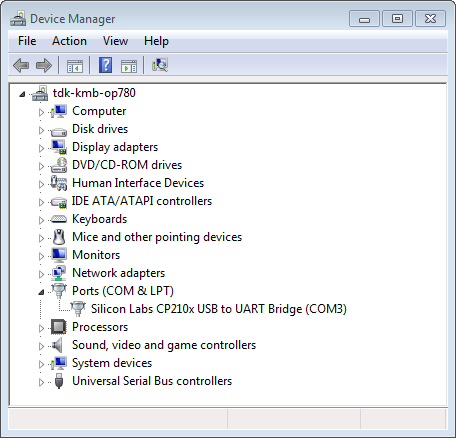
3. Install ESP32 Boards Manager¶
(1) Open IDE, click File->Peferences->Settings
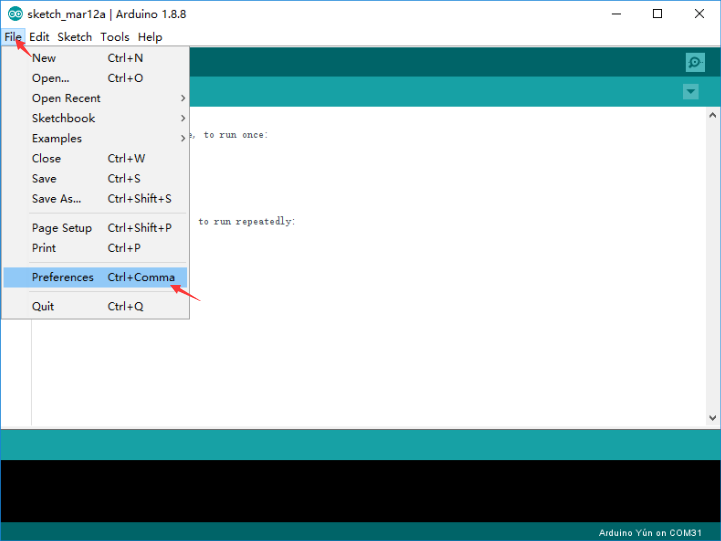
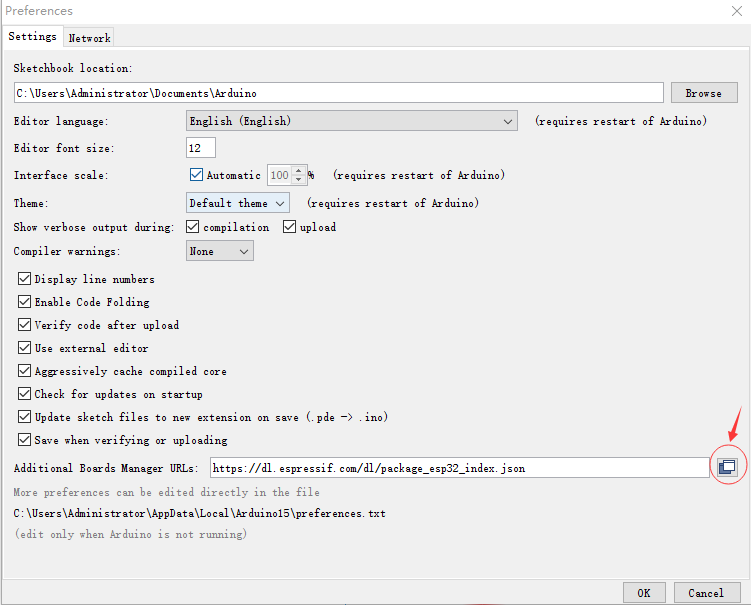
(2) Copy the following ESP32 Boards Manager url to Additional Boards Manager URLs:
ESP32 Boards Manager url: https://dl.espressif.com/dl/package_esp32_index.json
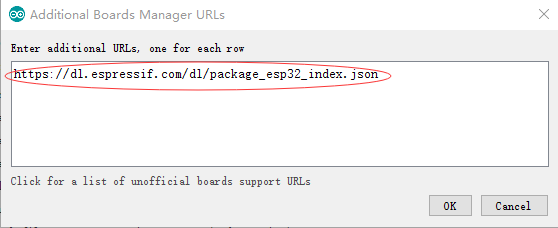
(3) Click Tools->Board:->Boards Manager...
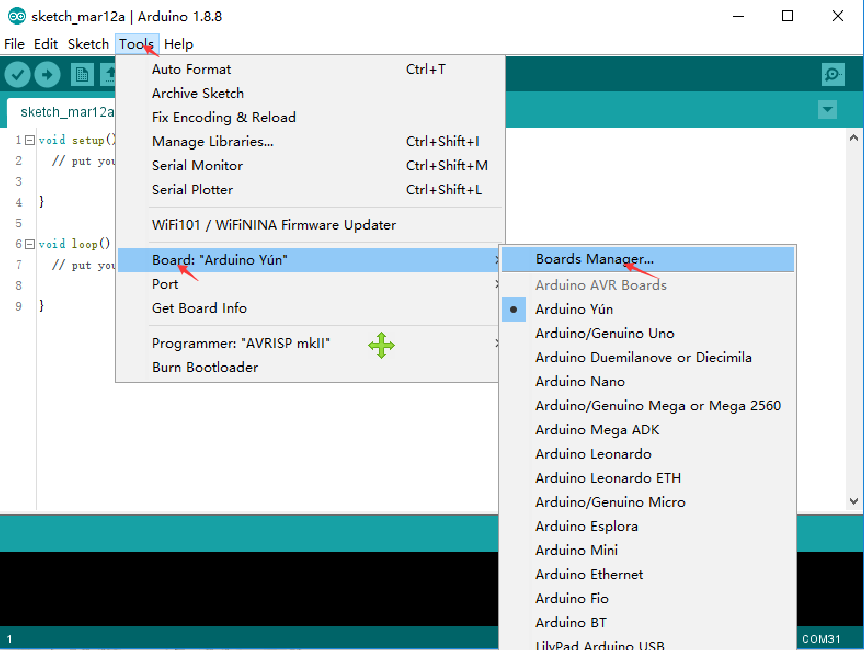
(4) Search ESP32 in the new pop-up dialog, then click Install
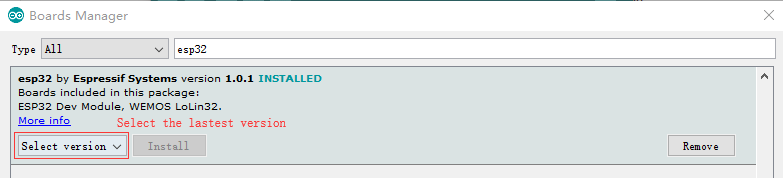
4. Install M5Stack Library¶
(1) Open Arduino IDE, then Select Sketch->Include Library->Manage Libraries...
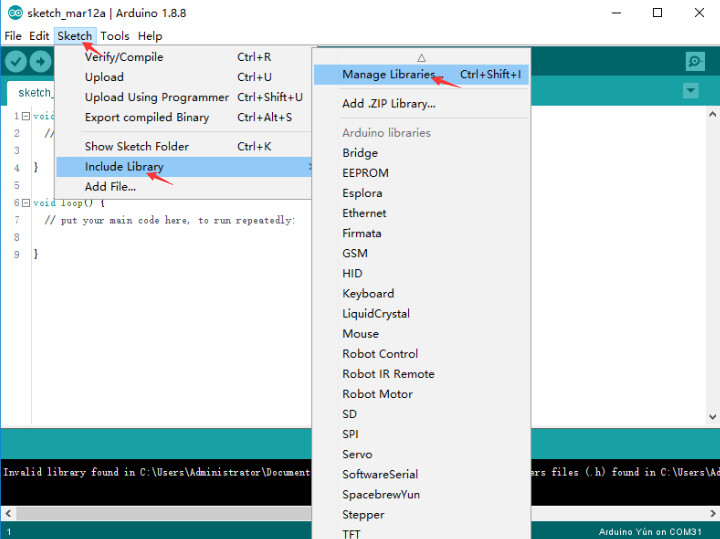
(2) Search M5Stack and install it
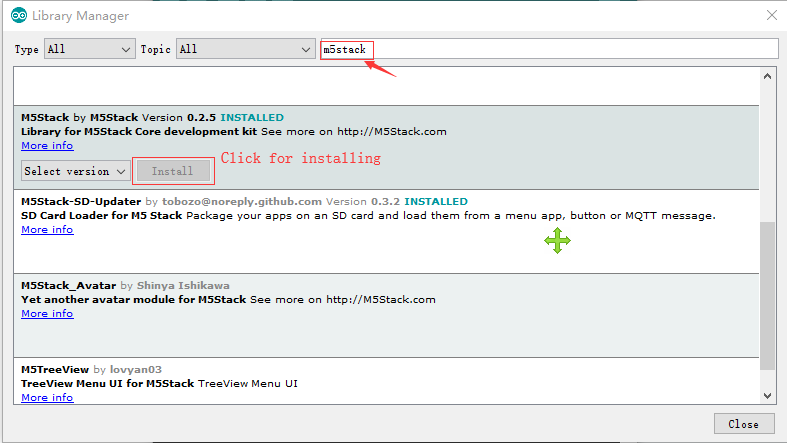
5. Example¶
This section for verifying whether you can program with Arduino or not. Now, The USB cable connects to M5Core, then select your serial port which is connected M5Core.
Select a demo example, compile and upload
(1) Execute a example likes FactoryTest.ino
Select your board name, baudrate, the specified serial port: M5Stack-Core-ESP32, 921600, COM26(Now, my serial port which is connected with PC is COM26)
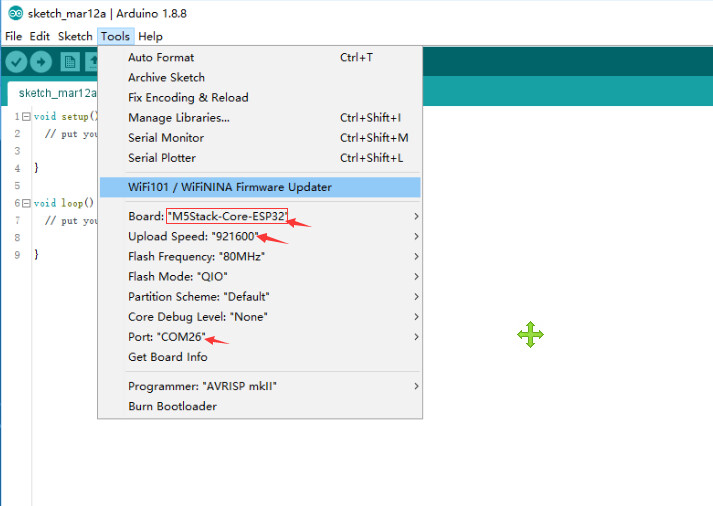
(2) Then select an example likes FactoryTest.ino
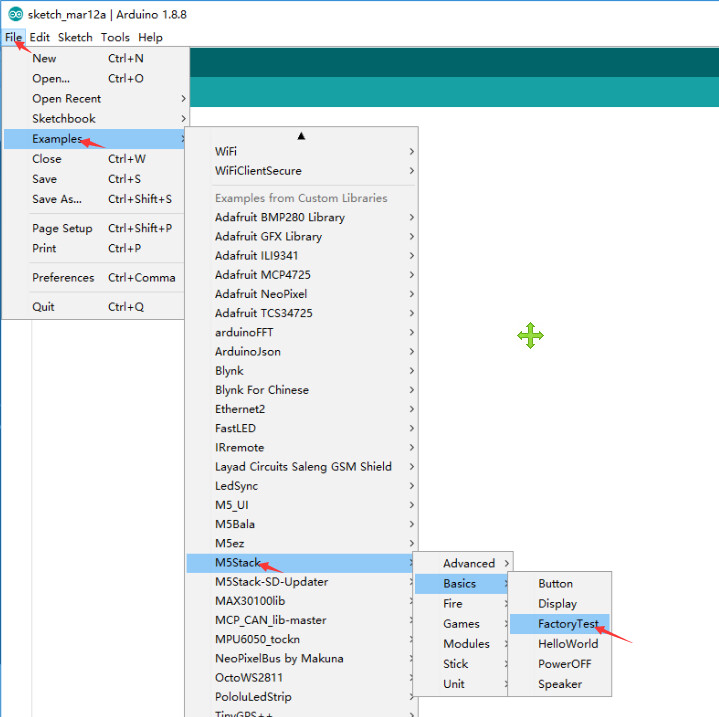
(3) Upload it
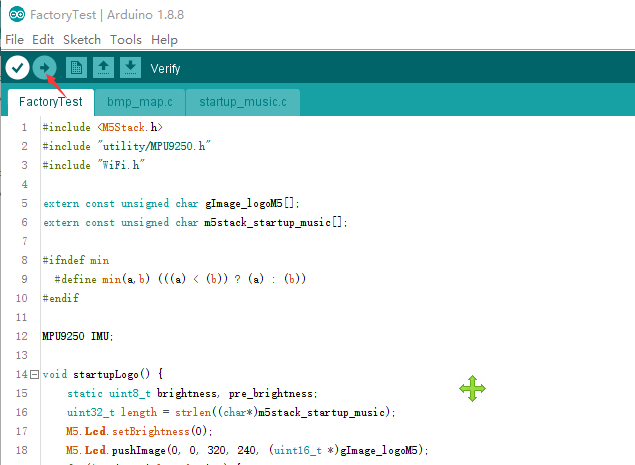
(4) New a M5Stack program
Open Arduino IDE, then new a .ino file, rename it as my_test.ino
Copy the below code to my_test.ino
1 2 3 4 5 6 7 8 9 10 11 12 13 14 15 16 17 | #include <M5Stack.h> // the setup routine runs once when M5Stack starts up void setup(){ // Initialize the M5Stack object M5.begin(); // LCD display M5.Lcd.print("Hello World!"); M5.Lcd.print("M5Stack is running successfully!"); } // the loop routine runs over and over again forever void loop() { } |
compile it and upload, the M5Stack screen will show "Hello World!" "M5Stack is running successfully!"